← Home // Published 31st May, 2025
How to save your Google Meet chat history
Annoyingly, Google Meet does not save chat history in your meetings.
In fact, it's impossible to access chat history directly after a Google Meet ends. Even Google's own transcripts features don't include chat messages. Nor their workspace features.
However, it is possible to use an extension — like AttendList — to save a transcript of your Google Meet chat:
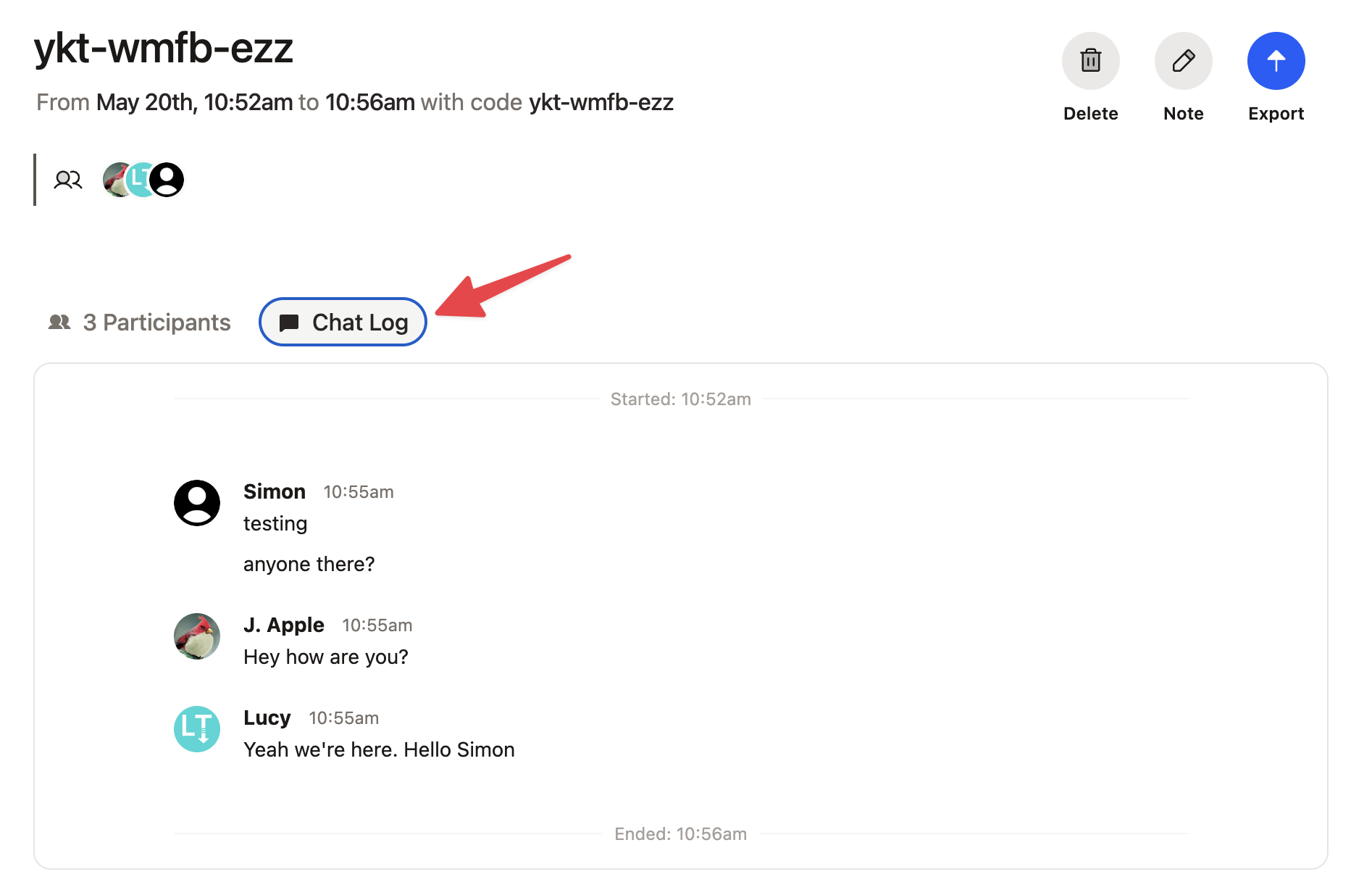
It's possible to save your Google Meet chat history with AttendList. After your meeting, just click the 'Chat Log' tab to view a full chat transcript.
I recently shipped the new Chat update for AttendList — now, it can automatically track chat messages from a meeting.
With AttendList's Chat History feature, you can review a chat transcript after the meeting. It's perfect for going back and finding links or details that you forgot about from an earlier meeting.
Here's how to track your Google Meet chat history with AttendList:
How to record Google Meet chat history with AttendList
Just follow these 3 steps to record your chat history:
- Install AttendList & Sign In — Download the AttendList Chrome Extension and login to AttendList with your Google Account. AttendList is pre-configured to automatically track attendance when you enter a meeting.
- Join a Google Meet meeting — When you join any Google Meet meeting, AttendList will automatically record chat messages (plus attendance) in your meeting.
- View your Chat History — After the meeting, visit your AttendList Dashboard and find your most recent meeting. Click on it, then open the "Chat History" tab to view a full transcript of the chat messages from your meeting.
It's just that simple — AttendList makes it easy to record a full chat transcript in any Google Meet meeting.
Conclusion
If you're wondering how to access your Google Meet chat history, try AttendList.
I've worked hard to make sure it's an easy, reliable way to save chat messages in your Google Meet meetings. Oh, and it's free to start using!