← Home // Published 18th April, 2025 // Updated 27th April, 2025
Take attendance in Google Meet, with AttendList
If you're wondering how to take attendance in your Google Meet meetings, you've come to the right place.
AttendList is the best Google Meet attendance tracker, and in this short article I'll show you how to get started tracking attendance with our extension.
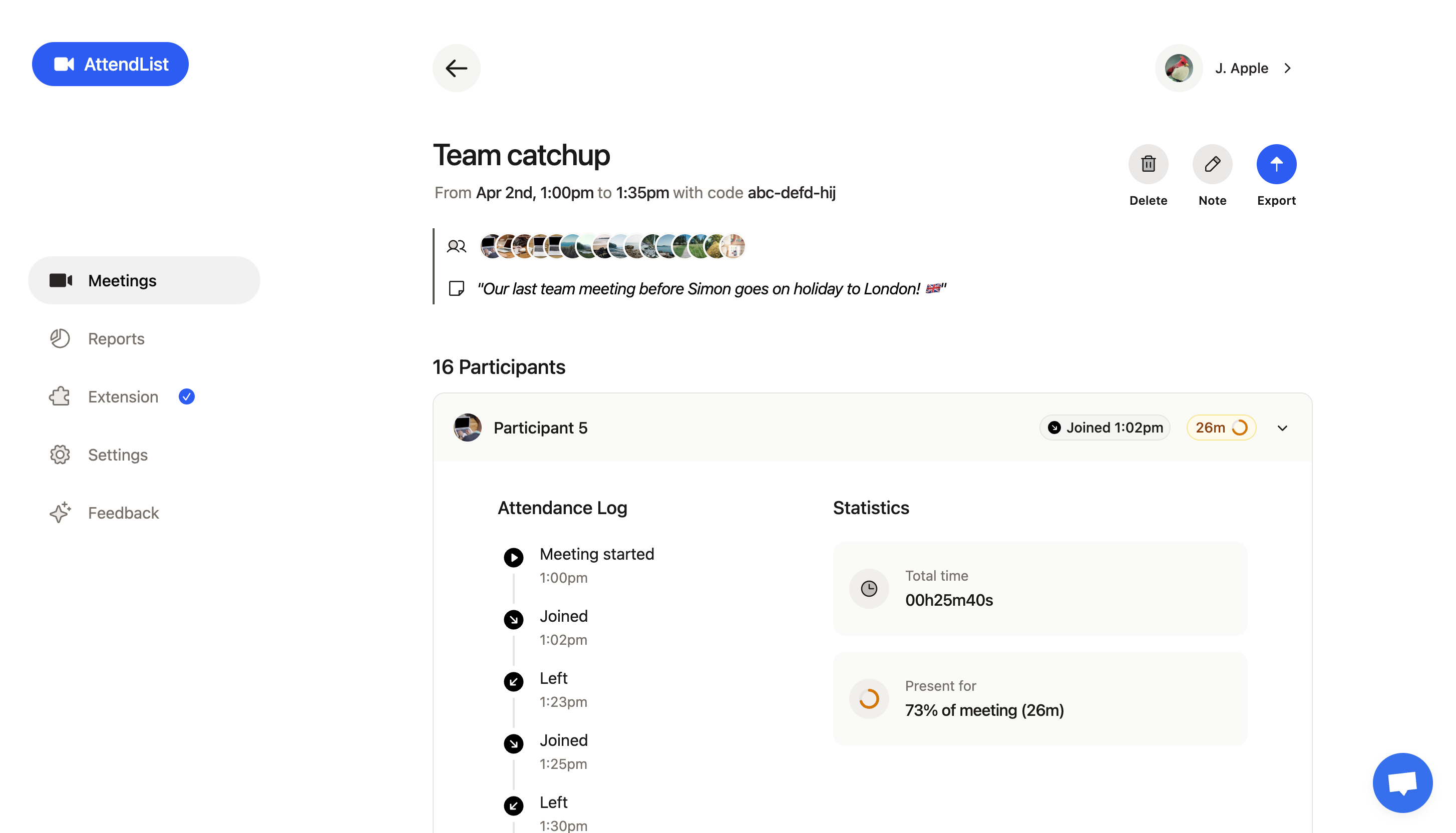
Screenshot of AttendList, our Google Meet attendance tracker.
Our free extension automatically takes attendance in your Google Meet meetings, and creates a detailed attendance report after the meeting.
You can get started now with AttendList by signing in and installing our extension, or read on to learn more.
How to take attendance in Google Meet (using AttendList)
AttendList automatically records attendance in your Google Meet meetings so that you can focus on the meeting at hand.
It runs in the background of your browser, and when it notices you've joined a Google Meet meeting, it automatically triggers attendance recording.
To break it down further:
1. Get started
Get started by signing in and installing our extension.
Once you've installed the extension, click it's icon and enable "Auto Attendance" to automatically record attendance.
2. Join any Google Meet meeting
Join any Google Meet meeting. AttendList will start recording attendance automatically — you can skip worrying about taking attendance, and focus on the meeting.
Even if you join partway through a meeting, AttendList can record attendance all the way back to the beginning.
3. Explore detailed attendance reports
After the meeting, you can explore a detailed attendance report showing all the meeting participants, plus when they joined and for how long.
You can even export your attendance report to an Excel/CSV spreadsheet for easy analysis.
Conclusion
That's pretty much it! It's easy to start taking attendance with AttendList.
If you want to learn more about how AttendList can help you take attendance in your meetings, you can read about our features here.